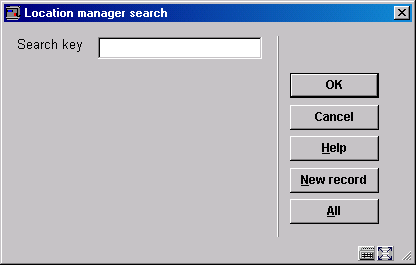
AFO 461 – Location manager control
This AFO forms a part of the function group 'Item transfers'. Using ‘Item transfers’ you can perform all 'temporary transfers' of items within your system, with the exception of the loan itself. However, items that are sent to another library location using item transfers can be checked out to borrowers at that location as normal. Use AFO 411 ('Loans') for this purpose. In general, the function group is used to temporarily move items. In concrete terms, this function group can be used to perform, for example, the following 'transfers':
Control of rotating collections (to other library locations, schools, senior citizens' homes, prisons, hospitals, etc.).
Assigning a status to items (missing, to binder, to cataloguing department, etc.).
Sending items with reference to the reservation request circulation.
The transfer of items can be used for 'bulk processing'. Large numbers of items can be sent or received simultaneously. The system uses the term 'collection' for this purpose. A package of items that is sent simultaneously is considered a collection. A collection can have one of many statuses.
· Under construction: the collection is being 'filled'.
· Closed: the collection is closed and ready to be sent to the addressee.
·
Received: the addressee has received the collection.
The AFOs that play a role in the transfer of items are the following:
· AFO 461 (Location manager control)
· AFO 462 (Item transfer (modify shelfmark))
· AFO 463 (Item transfer (retain shelfmark))
· AFO 489 (Item transfer parameters)
In addition, the following AFOs play a role in the transfer:
· AFO 478 (Library defined loan statistics)
· AFO 451 and AFO 452 (Borrower notices)
Please note
AFO 461 is not used for finalizing changes in call numbers (agency/location/signature). Use AFO 123 ('Global change holdings') for this purpose. Items can be moved with or without modification of the catalogue using AFO 461. These terms are explained in more detail in the introduction to AFO 462.
Vubis Smart distinguishes between three types of Location manager.
· - the automated institutions/locations in your library network.
· - institutions/locations that are not an active part of your automated library network, for example, senior citizens' homes, schools, prisons, hospitals and non-automated branches.
· - virtual locations used as statuses that can be assigned to an item, for example missing, sent to binding, temporarily part of an exhibition. Administrative managers may also be used for departments within a location.
Every location manager must be assigned a manager type. The distinction between offline and administrative managers is often discretionary. A binder, for example, could be an off-line manager or an administrative manager. The choice of manager type is important because the procedure for sending and receiving collections differs, depending on the type of manager.
|
|
Online manager (1) |
Offline manager (2) |
Administrative manager (0) |
|
Close the collection |
Explicit |
Explicit |
Implicit |
|
Manager may receive items |
Explicit |
Implicit |
Implicit |
|
Manager may return items |
Explicit |
No |
No |
|
Modify shelfmark |
Yes |
Yes |
No |
|
Loans |
Yes |
No |
No |
When the system exits from the collection, it will ask whether the collection is to be closed. This must be done explicitly by online and offline managers but is assumed for administrative managers. In practice, the term collection is not really applicable to administrative managers.
When a collection is sent to an online manager, it must be physically received. This step is implicit for offline managers because they do not have access to the system. The collection is assumed to have been received as soon as it is sent. For administrative managers receiving is not applicable, because the term collection is not really applicable.
Only online managers can return collections since they are the only type of manager who can receive collections in the first place. With offline managers the collection has to be received back by the online manager who owns the items. Items located with an administrative manager can be put back into circulation by being received by their owning online manager.
Collections can be sent with or without the shelfmark being modified. When sending a collection to online or offline managers, the choice is optional. When an item is sent to an administrative manager the shelfmark is never modified.
Items that are sent to an offline or an administrative manager cannot be lent because they are effectively outside the online system. When an item is sent to an online manager it can be lent from that location once it has been received.
Note:
The system can be configured in such a way that only certain passwords can use the 'view facilities'. The system distinguishes between passwords with:
·
'system facilities': managers can enter, delete, modify and view; you can use all of the options available in AFO 461;
·
'view facilities': managers can view only; no authorization is given for all other options in AFO 461.
Using AFO 611 ('Password control'), you can indicate which passwords are to be given 'system facilities' in AFO 461.
When you choose this option, a search window is displayed for you to identify a location manager.
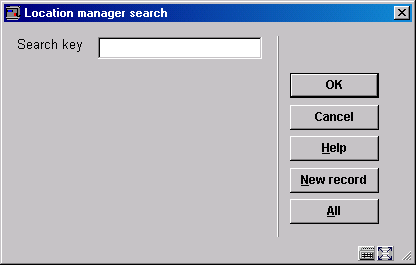
Enter part of the nameof a location manager or a location manger code and click . A survey screen will be displayed similar to the screen resulting from the button. This is described further in Section 461.3.1 ‘Manager survey screen’.
If you click the button to display a list of all the location managers a further screen will be displayed showing the managers retrieved. This is described further in Section 461.3.1 ‘Manager survey screen’.
You can also choose . In that case you will be presented with the following screen.
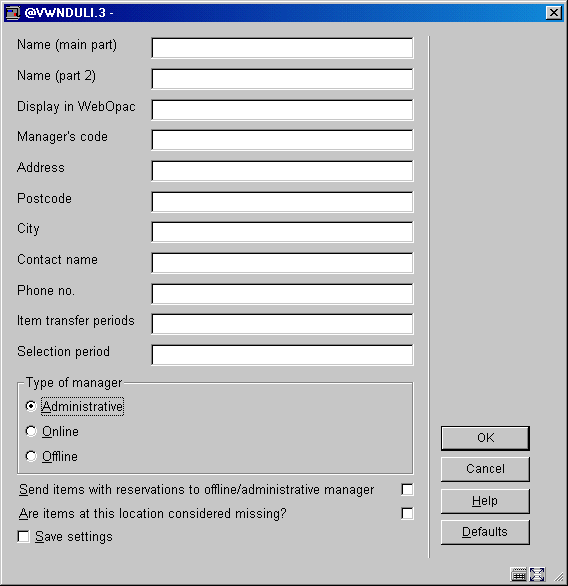
The fields in this screen are discussed in the next sections. After entering the required data the overview screen of that manager will be shown.
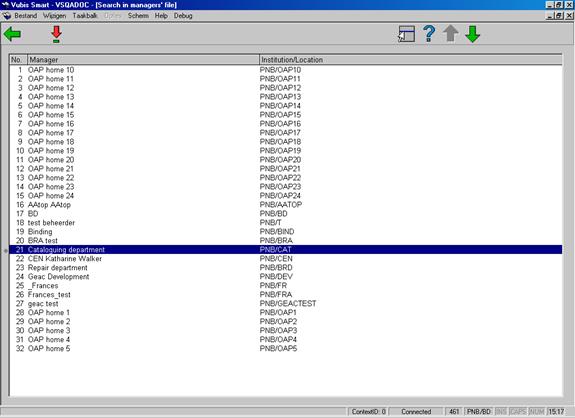
Choose a manager and click on the button. The manager definition will be displayed.
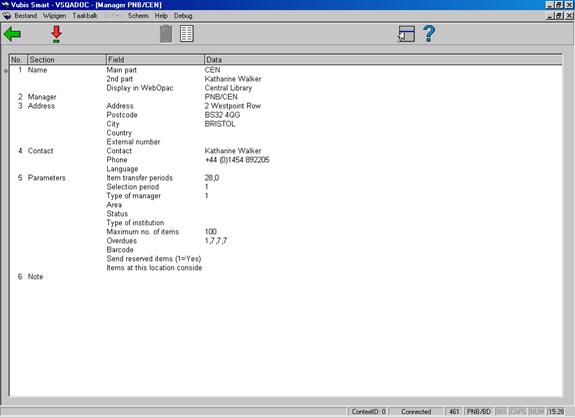
Name: This field consists of the following three sub-fields:
·
Main part: this field indicates the head section of the manager;
·
2nd part: this field indicates the manager in more detail;
·
Display in WebOpac: this field indicates how the manager is identified in the OPAC. This indication is shown in the indication of the manager (the location) as part of the call number.
Please note!
A manager can be sought within AFO 461 based on any significant word in the field 'head section' and 'second section'.
Please note!
The distinction between the fields OP, HD and D2 make it possible to include the manager in the system under his/her own name and in the OPAC under a vaguer reference, e.g. 'Temporarily checked out to agency'.
Manager: This field displays the manager code. This code consists of an agency and a location code. The two codes are separated by a "/" (slash) and may each consist of a maximum of eight characters.
Please note!
The manager code may not be changed after entry; if it is entered incorrectly, the manager must be deleted and re-entered using the correct code.
Address: This field consists of the following sub-fields:
·
Address: this field contains the street and house number of the manager;
·
Postcode: this field contains the manager's postal code;
·
City this field contains the manager's city;
·
Country this field contains the manager's country;
·
External number: this field contains an external number; this number can be used to link up with an external system (e.g. the BisBas system).
Contact: This field consists of the following three sub-fields:
·
Contact: this field contains the name of the manager's contact;
·
Phone: this field contains the manager's telephone number;
·
Language: this field contains the manager's language;
Parameters: This field consists of the following sub-fields:
·
Item transfer periods: this field indicates the number of days that the manager may keep items as the default value. This value can be modified for each individual collection; it can be manipulated after the collection is sent.
· Selection period: this field plays a role in the composition of collections for a manager. The system is namely (using SSP) capable of composing lists of items that have not been at the manager's during n number of days. When compiling these lists, the system applies the period indicated here; items that have not been sent to the manager during the number of days defined as the selection period can be included on the list. In addition, the selection period plays a role in a similar function: when sending items to a manager, the system checks whether the relevant items have not already been sent to the manager within n number of days (in particular: the number of days applied as the selection period); if the item has been sent to the manager within this period, the system will indicate this and offers the option of not sending the item to the manager (again). If no selection period is entered, the system applies the default value of 365 days.
·
Type of manager: this field indicates what type of manager this manager is;
·
Area, Status and type of institution: entries can be made in these fields at your own discretion. They have been included for use in the future and do not have a function within the system for the time being.
·
Maximum number of items: this field indicates the maximum number of items that the relevant manager may have in his/her possession (cumulative total). If this number is unlimited, enter "999999".
·
Overdues: this field indicates the overdue periods for the first through fourth overdues, separated by commas. The overdue period for the first period indicates the number of days with reference to the due date; the other periods indicate the number of days with reference to the previous overdue.
·
Barcode: if the manager is a 'registered borrower', the borrower barcode can be entered here. This sub-field then links this record to the borrower record. This link does not have a function in the system at this time.
Note: This field contains a free message that does not play any functional role in the system.
: Select a piece of information and then this option to modify it. When you select this option, an input screen will be displayed.
Please note!
The manager code may not be modified.
: Use this option to delete a manager.
Please note!
A manager may not be deleted if s/he is still involved in the transfer of one or more items.
: Select this option to view a number of lists pertaining to the transfer of items. When you select this option, a survey screen will be displayed. This option is explained in the section below.
The system maintains online overviews of all items that are moving. For each manager, the system maintains an overview of:
·
all items that have been sent from owner A to other managers (by which overviews per manager as well as a total overview is made available);
·
all items that have been sent to owner A by other managers (by which overviews per manager and a total overview is made available);
·
all collections that owner A has sent to other managers;
·
all collections that other managers have sent to owner A..
If the 'Overviews' option is selected on the survey screen for a manager, a survey screen is displayed.
:
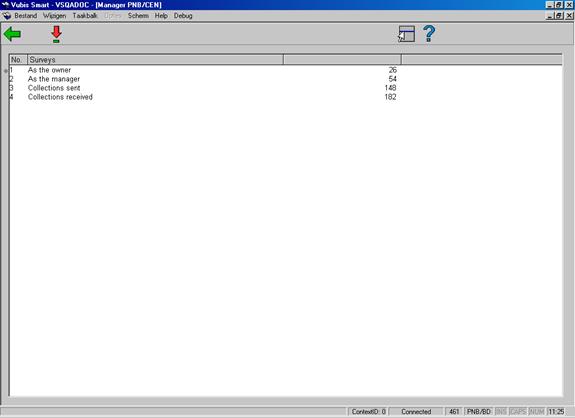
In this screen, the four overviews are displayed that the system maintains. After the first two overviews, the system indicates the number of items involved; after the last two, it indicates the number of collections involved.
Select an overview and then this option in order to view the relevant overview. When you select this option, a survey screen will be displayed. If there are no overviews, an error message will be displayed.

Owner or Manager: This field contains the name of the manager to which the items have been sent by the selected manager (in the overview: 'As owner'), or the name of the manager who has sent the items to the selected manager (in the overview: 'As manager'), respectively.
Number: This field contains the number of items sent from the selected manager to the manager in the overview, or the number of items that the manager in the overview has sent to the selected manager, respectively.
: this option enables you to modify the due date of the items that the manager is responsible for.
Please note!
After using this option, your modification will not be displayed. Use the option 'View list of items (+)' to view the (new) due date
:- this option enables you to view a list of the items that the manager has received. After choosing this option an overview screne is displayed:

Item: The item number of the item is shown in this field.
Title: This field contains part of the title of the item.
Coll (status): The collection number of the collection in which the item is included is displayed in this field. The status of the collection is displayed in parentheses.
Sent: The date that the collection was sent is displayed in this field.
Due: The due date of the item is shown in this field.
: Select an item and then this option in order to view more information about the item. Once you have selected this option, the system will switch through to AFO 423 ('Item control'). Read the description for this AFO for more information.
: Select this option to create output. When you select this option, an input screen will be displayed. Indicate the type of output you want to create. The system distinguishes between the following types:
·
Unsorted standard print format;
·
Sorted standard print format: sorted based on author and title using the !Author and !Title element group profile definitions.
·
Vubis.
·
File via export profile; allows for export in ISO2709 format
Please note!
The types 'Unimarc' and 'BisBas' are reserved for future use and are not operational at this time. The 'Vubis' format is an internal format and may/can only be used in special cases.
: Select this option to unblock all items in the overview.
: This option can be used to browse through the list and go directly to the item entered.
: Select this option to include items in the list in a save list. When you select this option, an input screen will be displayed. Enter a save list (or select a save list from the list of existing save lists) and enter, if desired, a comment.
: Select this option to block all items in the overview. The items can then no longer be checked out.

Collection: The number of the collection, the manager to whom it was sent and the date it was sent are displayed in this field.
Number: The number of items sent in the relevant collection is shown in this field.
:- this option enables you to view a list of the items that the manager has received. After choosing this option an overview screne is displayed, that is similar to the one for the overviews 'As owner' and 'As manager'.
: this option enables you to modify the due date of the items that the manager is responsible for.
Please note!
After using this option, your modification will not be displayed. Use the option 'View list of items (+)' to view the (new) due date
In the overviews 'Collection's sent' and 'Collections received', the same options are available as in the overviews 'As owner' and 'As manager'. Read that section for more information.
· Document control - Change History
|
Version |
Date |
Change description |
Author |
|
1.0 |
unknown |
Creation |
|
|
2.0 |
May 2006 |
Various revisions Delivered as part of build 17 set |
|
|
3.0 |
March 2007 |
Updates to list output |
|